Why Do Business With Us?
Check out Ship to Shore on Dnifit!
Plan to have a plan!
Now that 2021 has arrived, what are we small businesses to do? It might be a really good idea to create and have a plan for the coming year. If you don't have a plan as of yet, make one and if you do have a plan, execute on it. Having a poor plan and not having...
How To Get Your Business Found Online
How To Get Your Business Found Online
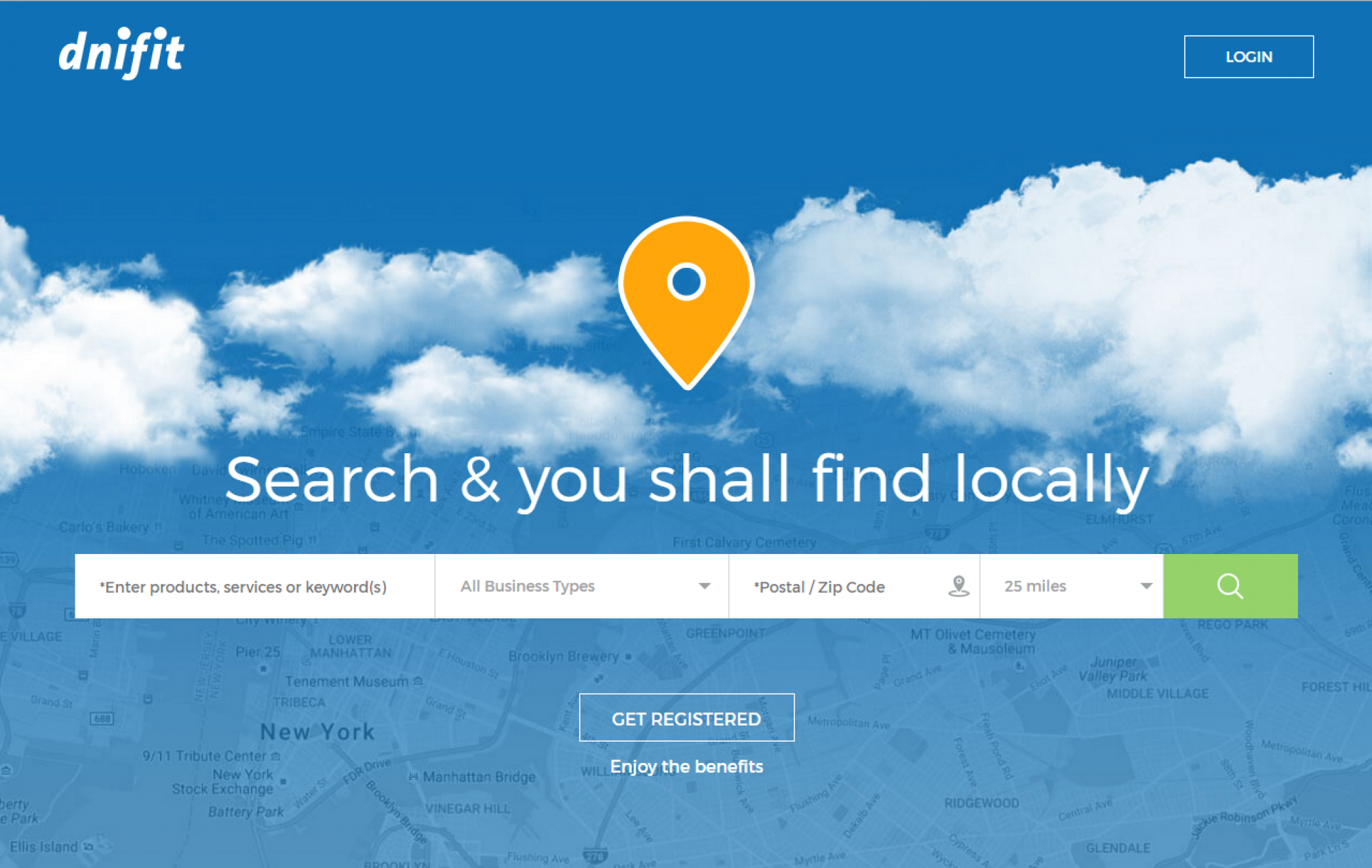
How to register for dnifit as a business
How to register for dnifit brought to you by the dnifit academy.
